Today I have decided to do a quick tutorial on how I make my Christmas Tags. I don't have a you tube channel so I am doing it by pictures, any questions please ask :-)
First I have chosen an image from Fitztown's 2013 Winter Collection. He is one of the snowmen from Winter 1. You can find them here
Ok, firstly I have resized my image to approximately 5cm wide, so that he will fit in my tag die. I have then printed 2 (just incase haha) on x-press it blending Cardstock. I purchased this from Forever Markers (only available from here in Australia).
Please remember to make sure u clean off your craft mat before u start crafting so you don't leave any ink residue or any leftovers from your last project. I use baby wipes, I find they are quick and easy and readily available as I use them to clean my rubber stamps.
I will be working with Copic Markers today but u can use whatever medium you are comfortable with.
Next I start laying down my colours, I am working on the candy came first as sometimes red bleeds and I don't want to ruin my whole image if this happens, if I do it first and it bleeds I can start over.
I have chosen to colour my candy cane using R24, R27, R29. Due to this being a small image there won't be as much blending required as what I would normally be doing.
So first I lay down my R24 on every second stripe, then I use my R27 to come in from the edges and lay down a bit more colour but leaving a stripe down the middle, I then do the same thing with my R29 but not going to the end of the R27, so some R27 is still showing.
Now I normally work light to dark and then work my way back, but due to this being a smaller image I will be skipping the R27 in the blending back and using my R24 to blend the R29-R27 back into the R24. You will notice you will still be left with the stripe down the middle. If you re using a larger image them feel free to use all the colours when blending back to lightest.
Please leave your markers (or other medium( out as we will be using them again later.
Candy cane is now complete let's move onto something else :-)
Let's work on his hat. Another red section so I will be using the same colours again, R24, R27, R29.
So same process as before, lay down your base colour (lightest colour) R24. Next start putting in your shadows with R27, come out a little bit as you will need to add darker colour closer to the edge. (don't quote me on these shadows as I'm not the best at them hehe). Next do the same with your R29, not quite coming out as far as your R27.
Next we are going back in with our R24 (no blending with R27 as it's a small image).
Next we will do his nose, this won't take much as it's so small. I will be using YR04, YR07.
I didn't do any blending at all on the nose, I just layed down the base colour YR04, and did a quick shadow with YR07.
Next I will be doing the scarf I'm thinking a nice blue. B93, B95, B97
I layed down my base colour of B93, added some shadow with B95 and then B97. I then went back with my B93 ( I skipped my middle colour again as it wasn't required on such a small image) and blended them out.
Next is the buttons, I think I may just use some browns on those :-) E53, E55.
Firstly lay down base layer of E53, now some shadow with E55, then back to E53 to blend out the E55. I found this lightened the shadows too much so I have had to go back I with my E55 and add the shadows again without blending out this time.
Next I am just going to add some shadows into the snow. I am going to use c1, c3 and my 0 blender,
Firstly lay down a small shadow using your c1 then go back and add the c3 in the same places but closer to the edge leaving some c1 showing.
Next, using your c3 blender, blend your shadows back into the snowman, using a short flicking motion over the top of your c1 and c3 towards the centre of the image.
I won't be adding any shadows to the hat white areas as I will be covering this with glitter and in such a small area you won't see them.
Next I am going to turn the image into a tag.
I will be using my MFT Die-namics Pierced Traditional Tag Stax, if u have another tag die use that. If your do not have any tag dies, just cut a rectangle and cut the top corners off.
I will be using the 3rd largest die for my tags, next place the die over your image, I like to use a small piece of tape to hold the die in place over my image so it doesn't move when I run it through my Cricut Cuttlebug (again if you have a different cutting machine this will work the same)
I have now run the image with the die through my Cuttlebug and popped it put of the die. Looking good so far, nearly finished :-)
Now, because I have used Copic Markers, u can see where they have saturated through the back of the tag, so I will cut another tag on white Cardstock and stick it to the back, I used my Towmbow Multi Mono Liquid Glue.
I will now use a small hole punch/Cropodile to pop a hole in the top, then pop some ribbon through and using some twine or skinny ribbon I will tie a bow around the ribbon.
On the back of the tag, I have used my Merry a motifs stamps from Paper Dmooches to stamp to and from. I have used Versafine Onyx Black to stamp and I have used my stamp press from Fiskars to correctly place the sentiments.
Lucky last, now that I am finished everything is to go back to the image and add glitter to the hat so it will have time to dry :-) I will be using Derivan Kindyglitz Crystalina, you can use whatever glitter product you choose.
Hopefully you enjoyed my tutorial please leave some love here and on my personal blog
These tags will be for sale on my facebook page, you can find the link on my blog.
Thanks for stopping by Fitztown, and why not try out making some tags for your Christmas presents yourself, so much fun and a lot more personal then shop bought ones :-)
Deni x










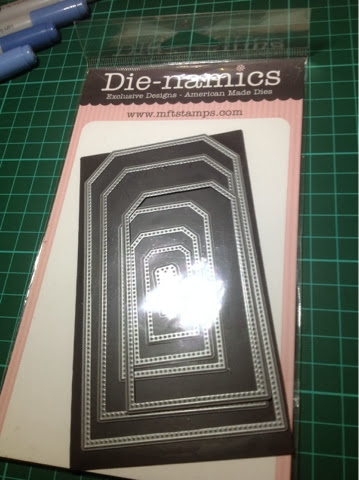





No comments:
Post a Comment
Thankyou for stopping by, your comments mean a lot to me and I look forward to reading them :-)
Deni